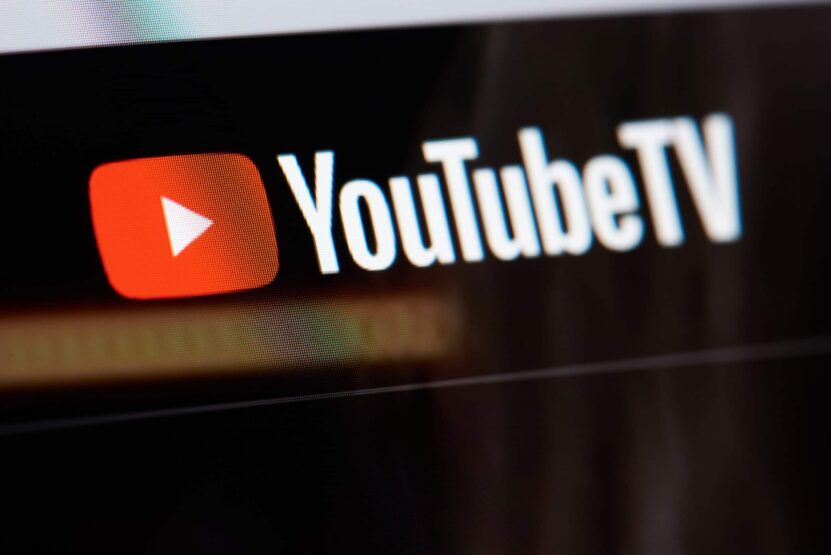In today’s digital world, watching TV has changed. Platforms like YouTube TV let you easily watch lots of shows. But it’s important to understand how paying works. This guide helps you with that, giving useful tips for smooth payments.
Key Takeaways
- YouTube TV allows users to easily manage their payment information, whether using a computer or the YouTube TV app.
- Steps include navigating to the billing section via the app or website to review or update payment methods and view order history.
- Subscription charges are automatic at the start of each billing cycle, based on the date of the first payment.
- YouTube TV subscriptions can be canceled at any time, providing flexibility and control over your service
Managing Your YouTube TV Payment Information
Keeping track of your YouTube TV billing and managing your payment information is straightforward, whether you’re using a computer or the YouTube TV app. Follow these steps to ensure your account details are up-to-date and to review your billing history:
On a Computer:
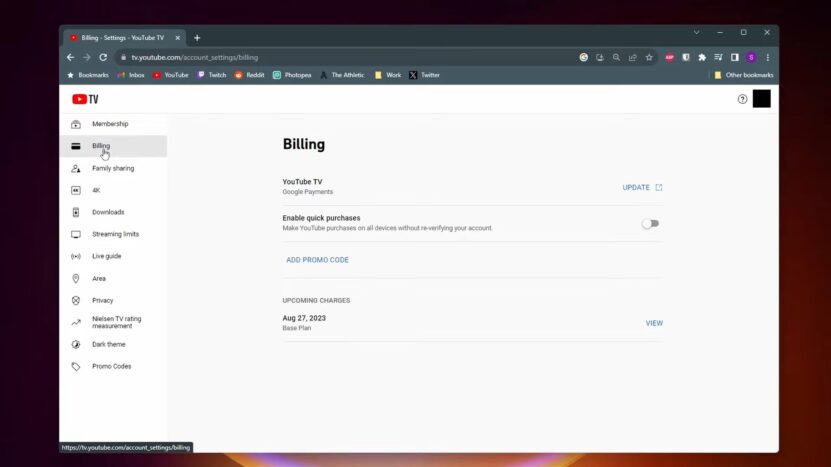
- Navigate to YouTube TV’s welcome page.
- Click on your profile picture located at the top right corner.
- Select “Settings” from the dropdown menu.
- Choose “Billing” to access your billing information.
On the YouTube TV App:
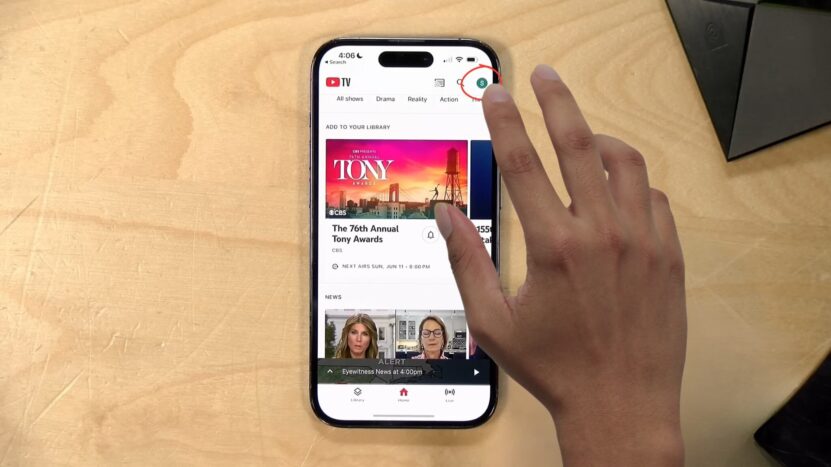
- Launch the YouTube TV app on your device.
- Tap your profile picture, which you’ll find in the top right corner.
- Go to “Settings.”
- Select “Billing” to view or modify your billing details.
Billing Page Features
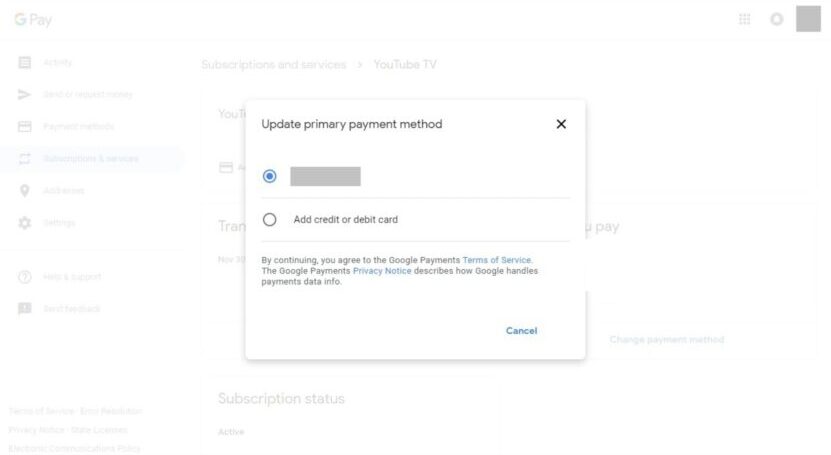
- Review Payment Method: Easily see your current payment setup and find out when the next charge is due.
- Update Payment Information: By selecting “Update” next to “Payment Method,” you can introduce a new card or change existing details, ensuring your billing information is always current.
- View Order History: Get detailed insights into your billing transactions by clicking “View” next to any charge. This feature allows you to explore specific charge details, helping you keep track of your subscription expenses.
Your Billing Cycle
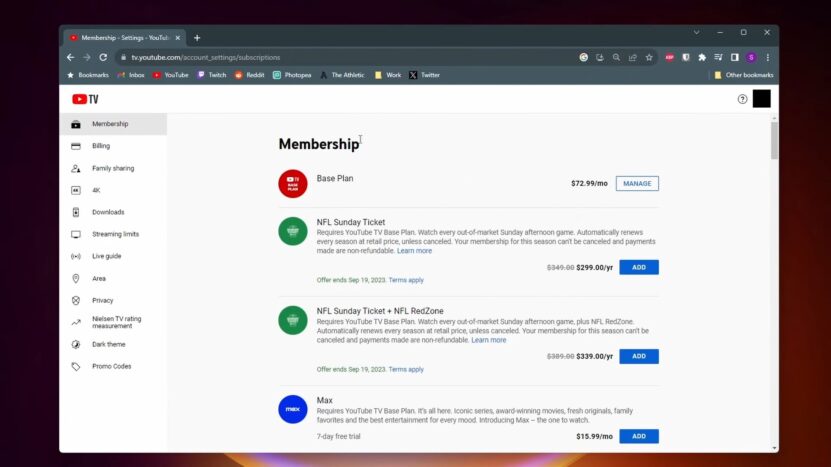
When you become a YouTube TV member, the platform automatically charges you at the start of your billing cycle. This cycle continues smoothly each month, providing you uninterrupted access to YouTube TV’s offerings until you decide to cancel.
Here’s what you need to remember:
- First Payment: Your adventure with YouTube TV starts on the day you make your first payment. This date isn’t just a formal commencement but sets the tone for future charges. This means if you sign up and pay on the 15th, the 15th of each month becomes your charge date.
- Monthly Charges: Like clockwork, YouTube TV will charge you on the same day each month, corresponding to your initial payment date. This predictability makes it easier to manage your finances.
- Charge Date Quirks: If your charge date falls on a day that doesn’t exist in a given month (hello, February 29th enthusiasts!), YouTube TV cleverly adjusts by billing you on the last day of that month instead.
Cost Breakdown
The financial commitment to YouTube TV starts with the Base Plan, which is $72.99 plus tax each month. This plan is the gateway to a plethora of live TV and on-demand content, ensuring that you have a wide variety of entertainment at your fingertips.
It’s important to note that the tax is an additional charge on top of the base price, and it varies depending on your location. YouTube TV provides resources to help you understand how these taxes are calculated, giving you a complete picture of your monthly charges.
Additional Charges
For those looking to expand their viewing options, YouTube TV offers add-on networks. These additions come with an extra charge, initially billed on a prorated basis until your next billing cycle starts.
This method ensures you only pay for the time you have access to the add-on, integrating seamlessly into your regular billing cycle thereafter. It’s a flexible system that allows you to customize your subscription to fit your interests and budget.
Cancellation Policy
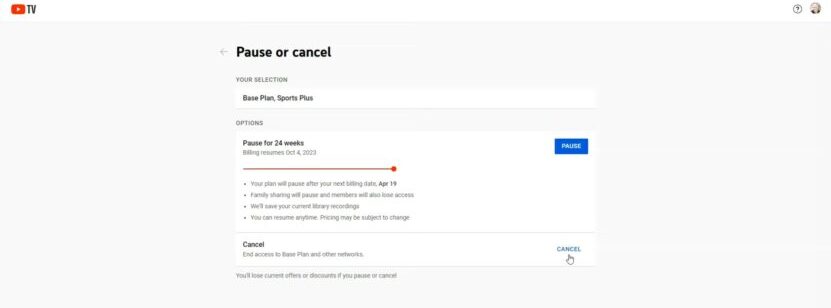
YouTube TV stands out for its flexible cancellation policy. You’re free to cancel your subscription at any point, with the process being straightforward and immediate.
Once canceled, you retain access to the service until the end of your current billing cycle, allowing you to make the most out of your subscription until the very last day.
Managing Your Account
Staying on top of your YouTube TV subscription is made easy with direct access to your billing history, payment methods, and order history through your Google account.
This centralized management system allows you to review past payments, update billing information, and track any changes to your subscription, all in one place. It’s an efficient way to ensure that your account stays up-to-date with your current preferences and needs.
Taxes and Integrated Billing
The topic of taxes and the option for integrated billing are also important considerations. YouTube TV’s transparency about how taxes are calculated on your bill eliminates any surprises, helping you budget more effectively.
For those who prefer a consolidated billing experience, signing up through a mobile carrier or internet provider offers the convenience of integrated billing. This means your YouTube TV charges could appear directly on your carrier or provider’s bill, streamlining your payments.
FAQs
What are the payment methods for YouTube subscriptions?
YouTube subscriptions can be paid using major credit cards, debit cards, and Google Pay. Availability of payment methods may vary by country.
Can I pay for YouTube TV with PayPal?
Yes, you can pay for YouTube TV with PayPal, as long as PayPal is a supported payment method in your country.
Where is my YouTube payment method?
Your YouTube payment method can be found in your Google Account settings. Go to the Google payments center, sign in with your Google account, and you’ll find your payment methods under the “Payment methods” section.
Can I pay for YouTube TV without Google Pay?
Yes, you can pay for YouTube TV without using Google Pay by opting for other accepted payment methods such as credit cards, debit cards, or PayPal, depending on your location.
Summary
Managing your YouTube TV billing and subscription is designed to be a straightforward experience. From understanding your billing cycle to navigating additional charges and managing your account, YouTube TV has streamlined each process for user convenience.
The platform’s commitment to flexibility, evident in its cancellation policy and billing options, ensures that subscribers can tailor their experience to fit their lifestyle. With this comprehensive guide, you’re now equipped to manage your YouTube TV subscription with confidence, focusing on enjoying your favorite content worry-free.